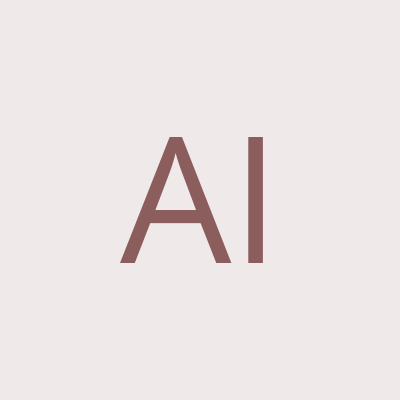PowerPoint Training Course (Introduction) | Online or Classroom
Schedule
Mon, 03 Apr, 2017 at 09:00 am to Tue, 02 Feb, 2021 at 04:00 pm
Location
Avantix Learning | Online Virtual Classroom or Toronto Classroom | Toronto, ON
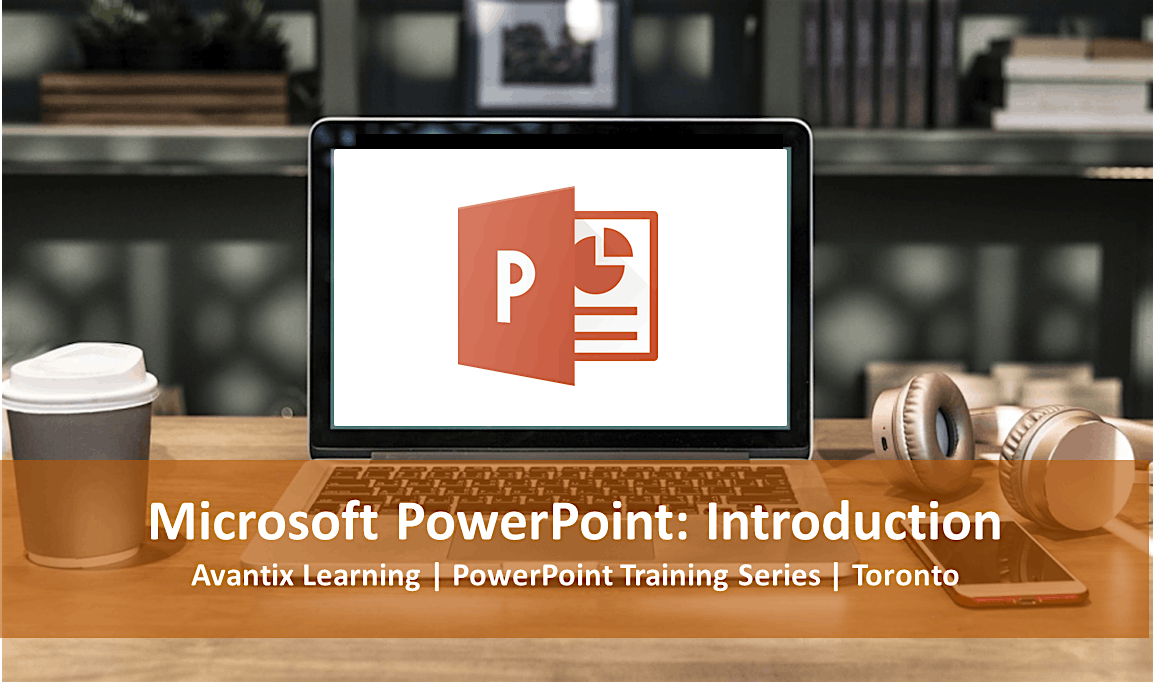
About this Event
Microsoft® PowerPoint® Introduction Course
Course Dates (Virtual classroom): October 1, 2020 | November 10, 2020 | December 7 ,2020 | Check for more dates >
Duration: 1 day (9 am - 4 pm)
PowerPoint Versions: 2010 | 2013 | 2016 | 2019 | 365 (Windows)
Delivery Methods: Instructor-led classroom training or virtual classroom training
Course Fee: $225 CDN per person + HST (virtual classroom), $245 CDN per person + HST (bring your own device) or $295 CDN person + HST (Aantix Learning provides device)
Virtual Classroom: Our instructor-led virtual classroom courses are delivered online from 9:00 am to 4:00 pm (Eastern Standard Time) with a 15 minute break in the morning and in the afternoon and a 1 hour break for lunch.
Classroom Course Location: Downtown Toronto, Ontario, Canada | Our live classroom courses are offered at the Toronto Eaton Centre or at the Toronto Star Building (some Avantix Learning courses may be held at an alternate downtown Toronto location). Location will be confirmed when you register.
Learning Path: Level 1 (Beginner)
Next Course in Series: Microsoft PowerPoint: Intermediate / Advanced
Custom training: Available on request. As our clients and colleagues continue to practice social distancing in response to COVID-19, we are offering some of our public courses in live, instructor-led virtual classroom format. If you'd like to arrange custom virtual training, contact us at [email protected]. for more information.
This instructor-led beginners course is designed for students who are new to PowerPoint and want to create professional-looking presentations. Students will learn to use different PowerPoint views to create presentations using various themes, slide layouts and formatting strategies. Graphics and photos will be imported and manipulated to add interest. Students will also add drawing objects and charts to slides and will apply animations and transitions. Preparing and previewing a presentation will be included as well as running a slide show. Throughout this course, the instructor will include numerous tips, tricks and shortcuts. Key takeaways include a full course manual, Quick Reference Guide including keyboard shortcuts as well as sample and exercise files.
Course topics
Working in the Microsoft PowerPoint Environment
- Using the Ribbon and the Quick Access Toolbar
- Working with the different views in PowerPoint including Normal, Slide Sorter and Slide Show
- Using different slide layouts
- Entering in the outline
- Navigating in a presentation
- Selecting text and moving quickly through a presentation
- Zooming in and zooming out quickly and easily
Creating and Editing a Presentation
- Creating a new PowerPoint presentation using a theme
- Making changes in the different views
- Saving a PowerPoint presentation
Formatting a Presentation
- Applying different themes to quickly change formatting
- Applying different character formatting to specific text
- Making global changes to font, size and bullets by editing the slider master or layouts
Working with Images
- Inserting pictures on slides or masters
- Resizing a picture using different strategies
- Applying formatting to pictures
- Tips and tricks for working with pictures
Drawing and Formatting Shapes
- Inserting shapes such as rectangles, ovals and pre-defined shapes
- Resizing a shape using different strategies
- Applying fills and outlines to shapes
- Using tricks to quickly format and copy shapes
Inserting Simple Charts
- Adding a simple bar or column chart to a presentation
- Formatting a chart
- Changing the data source for a chart
Applying Animations and Transitions
- Applying entrance animations to images and text
- Adding transition effects between slides in a slide show
Running a Slide Show
- Running a slide show that includes animations and transitions
- Using various keyboard shortcuts to navigate in a slide show
- Exiting a slide show
VIEW FULL COURSE OUTLINE >
Who will benefit
This course has been designed for beginners who are just getting started with PowerPoint. No prior experience with PowerPoint is required.
Can I bring my own device?
Absolutely! If you choose to bring your own device, you will receive a reduced rate. Be sure to bring a power cord and a mouse is helpful.
What's included
Included in this course:
- Comprehensive course manual
- Keyboard shortcuts quick reference
- Sample and exercise files
- Refreshments (for classes conducted in Avantix Learning classrooms)
- Certificate of completion
- Follow-up email support
Related Microsoft Office training
Other Microsoft Office courses in this series include:
Microsoft PowerPoint: Intermediate / Advanced
Microsoft PowerPoint: Design for Non-Designers
Microsoft PowerPoint: Animations Bootcamp (Inbtermediate / Advanced Animation Techniques)
Microsoft Word: Intermediate / Advanced
Microsoft Excel: Intermediate / Advanced
Microsoft Project: Introduction
Microsoft Access: Introduction
VIEW MORE COURSES >
Check out these helpful articles
How to Add Slide Numbers in PowerPoint >
How to Highlight Text in PowerPoint [5 Ways] >
How to Turn Off Snap to Grid in PowerPoint [3 Ways] >
How to Print PowerPoint Speaker Notes (With or Without Slide Thumbnails) >
How to Change PowerPoint Slide Size from Standard to Widescreen and Vice Versa >
How to Compress PowerPoint File Size (10 Ways to Reduce the Size of PowerPoint Presentations) >
About Avantix Learning courses
Avantix Learning offers live instructor-led classroom (ILC) courses allowing personal interaction between the students and the instructor. We specialize in small classes, typically ranging from 6 to 8 students to ensure an optimal student to instructor ratio.
Public courses are offered in downtown Toronto at 1 Yonge Street (Toronto Star Building), Suite 1801, Toronto, Ontario, Canada.
Our top-notch instructors have years of experience in the business world and students are encouraged to ask questions during our courses. Avantix Learning senior instructors have 15 or more years of experience. A complete profile of the instructor leading a specific course is available on request.
Questions?
Have a question? Email us at [email protected].
You can also find information about all of our courses on our web site at www.avantixlearning.ca.
Refunds/Cancellations
We understand that your plans may change. Check out our refund policy for information regarding refunds and transfers.
Microsoft, the Microsoft logo, Microsoft Office and related Microsoft applications and logos are registered trademarks of Microsoft Corporation in Canada, US and other countries. All other trademarks are the property of the registered owners.
Where is it happening?
Avantix Learning | Online Virtual Classroom or Toronto Classroom, 250 Yonge Street, Toronto, CanadaEvent Location & Nearby Stays:
CAD 310.75 to CAD 389.85